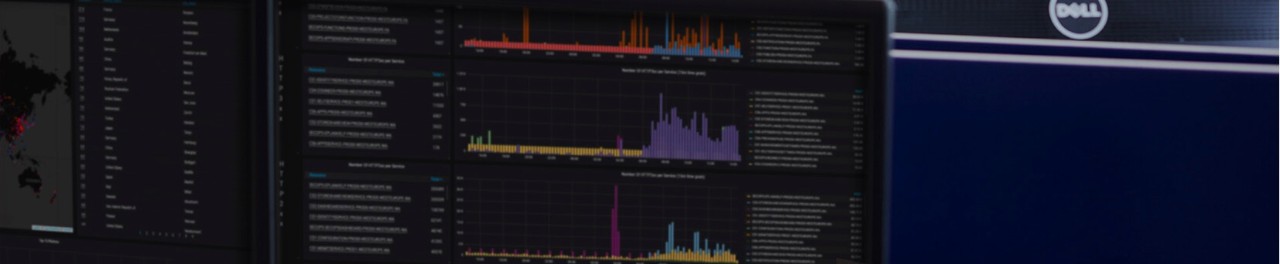The Rittal Scan & Service App provides a range of features to enhance device management:
- Fast Parameterization and Commissioning: Transfer device parameters to cooling units quickly via NFC.
- Fast-Copy Function: Copy settings from one cooling unit to others, saving time during setup.
- Fault Diagnosis: Identify and troubleshoot issues/errors with your device to reduce downtime.
- Spare Parts and Accessories Management: Create and send order lists of spare parts or accessories as CSV files, which can be directly imported into the Rittal Online Shop (https://www.rittal.com/com-en/Services/eBusiness/Online-Shop-Informationsseite) for easy ordering.
- Service Requests: Submit service messages 24/7 to Rittal’s support team or a contact of your choice location.
- Product Information: Access technical data, manuals, tutorials, and engineering approvals instantly at your fingertips.
- Product Management: Track and manage scanned products or create custom product lists as per convenience.
- Product Registration: Register your Rittal products for getting addition benefits (depending on the location) and support.